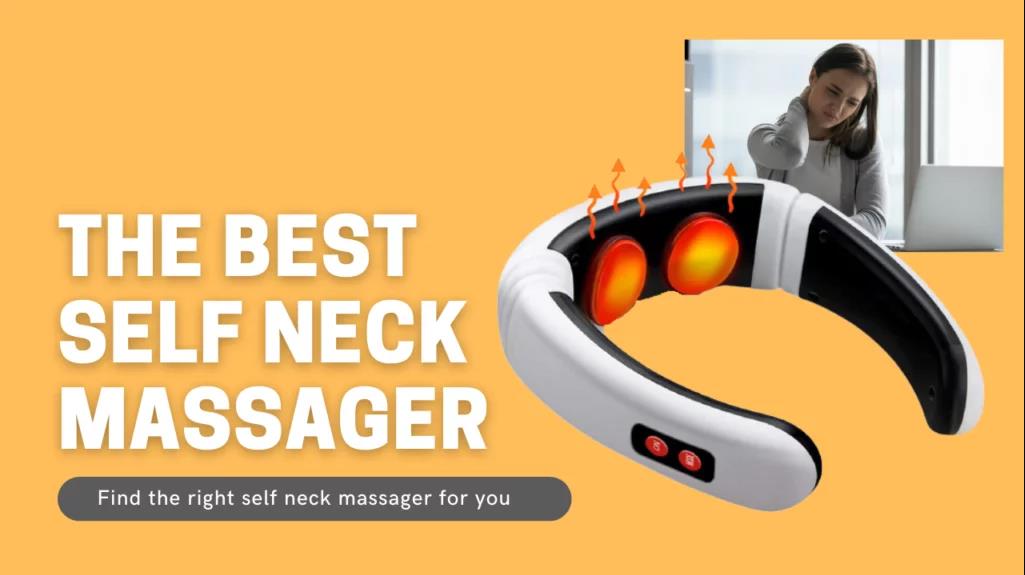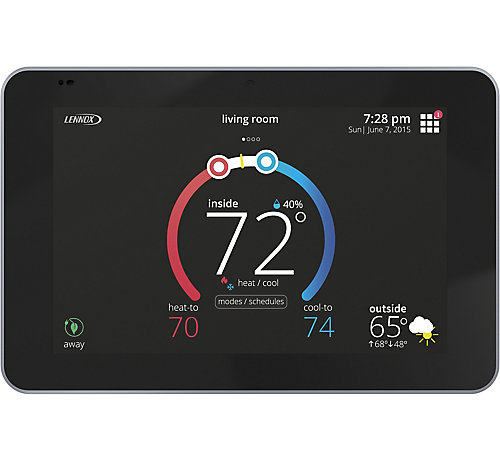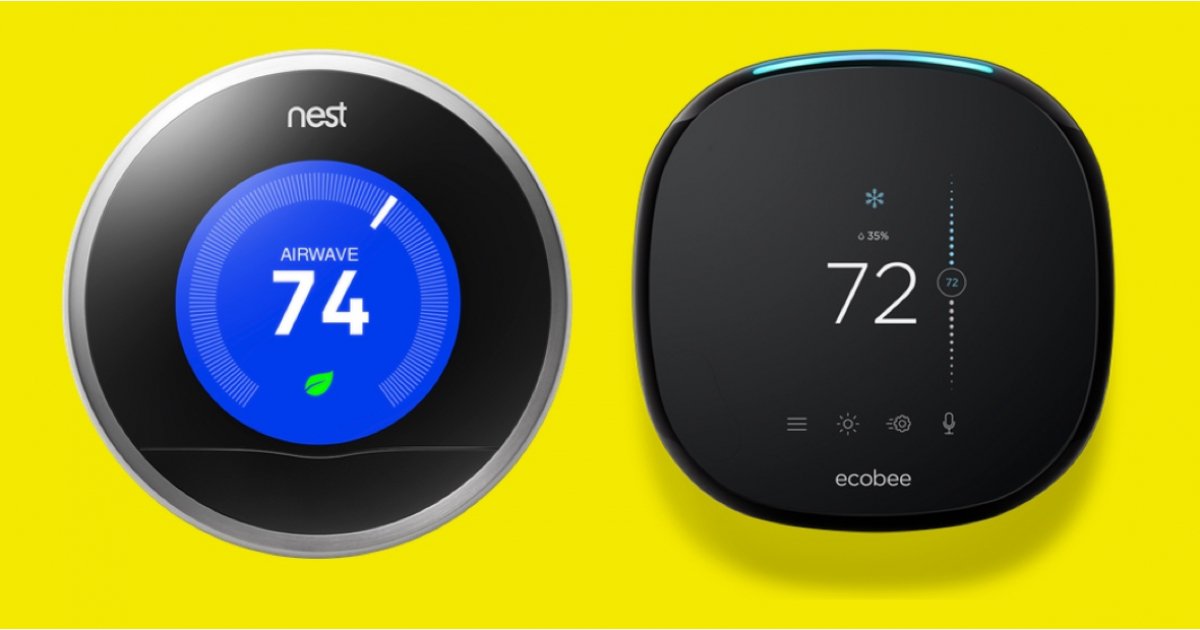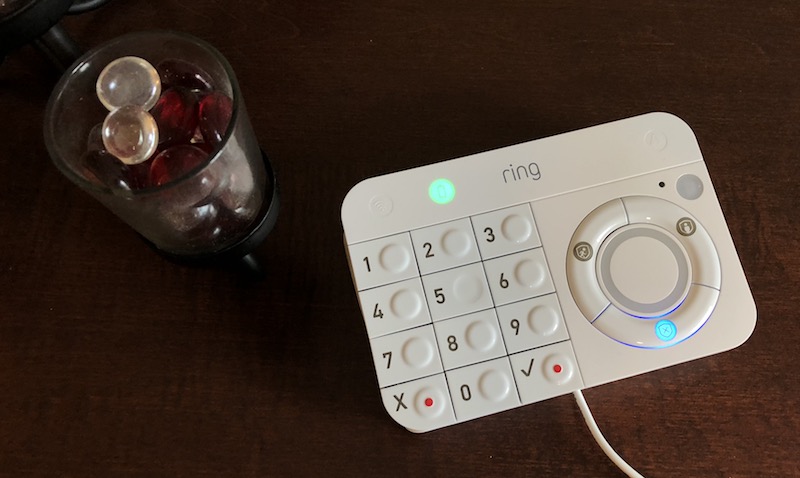In a similar way to how smartphones have changed, so have smart TVs. But how can I tell if I have a smart TV? Don’t worry, we are here to help you!
Checking your remote and menu options for an Apps section is the simplest way to determine if you have a smart TV.
We’ll go over a number of options, but first, let’s make sure you have a fundamental understanding of everything related to Smart TVs.
Table of Contents
What is a Smart TV?
A smart TV is a digital television with builtin computer technology designed specifically for entertainment applications. It combines the integration of apps and the Internet to take your experience beyond just live broadcast to allow for streaming and browsing features.
Smart TVs have their own “TV operating system (TV OS)” and Graphical User Interface (GUI). Aside from connecting to the Internet, they can also access video, music and images from storage devices on your home WiFi network.
Netflix, Amazon Prime, Hulu, and YouTube are currently the most used smart TV apps. There are many other third-party applications available for download to customize your Smart TV to your liking as well.
Related Post: Do Smart TVs Have Cameras?
How Do I Know If I Have a Smart TV?
Here are the detailed ways that will allow you to tell whether your television is smart or not:
1. Check Your Remote
A remote is an essential accessory that comes with all standard and smart televisions.
The various buttons serve as a good indicator of the type of TV.
You can access specific features, some of which are exclusive to smart models, by using the shortcuts on your remote, which explains why.
The menu button is the main tool you can use to determine whether your TV is smart.
Most recent televisions with smart features have remotes that include this shortcut.
An indication that your TV might not be smart is the absence of a menu button.
Keep in mind that a TV’s lack of a menu button does not necessarily indicate that it has smart features.
You can search for other buttons, such as the one with the Netflix logo or text, as some companies may provide alternate shortcuts for convenience.
Some remotes have a button for Netflix that allows you to open the app directly by pressing it.
Your TV is undoubtedly a smart model if there is such a shortcut.
You might also look for shortcuts to Hulu and Amazon Prime.
It’s possible that not all smart TVs come with extensive remote controls with shortcuts or a menu button for the apps.
This is why this parameter may not be the best for learning about your television type, so you must check other things to know if your TV is smart.
2. App Section
The top feature of a smart TV is that it connects to the internet and allows you to use online features.
If you have individual accounts for the streaming services’ apps, you can use them on your TV.
Many models also come with pre-installed software, including YouTube.
The ability to use apps on your TV to learn about smart features is their main advantage.
This is due to the fact that televisions, like smartphones and tablets, have an application section.
The application section logo that might appear on the TV can be accessed using the remote.
To browse the various apps, you can also use the TV’s settings menu.
It is a smart television with online accessibility if you have installed applications on it.
Various movies and TV shows can be streamed using the product.
Your TV might also have additional platforms, such as gaming apps.
Additionally, these are strong signs that your model is intelligent and enables wireless game play.
Social media apps are also available on some smart TVs for ease of use.
By pressing a certain button on the remote, you might also be able to browse the app sections.
3. See If the TV Has An App Store
Checking if your TV has apps is a good indicator that the model is smart, but remember not all products come with pre-installed platforms.
Due to the lack of apps, you might not find an app section.
You can choose the type of television you want by looking for a store in that situation.
Keep in mind that the prices on various TVs vary depending on the brand and operating system.
When determining whether your TV is smart or not, you must search for the appropriate retailer.
Smart TVs with the Android operating system are available from manufacturers like Sony and Samsung.
This indicates that a Google Play Store with a triangular icon will be present on these televisions.
The logo primarily has three shades in it: green, yellow, and red.
You can look for the Play Store to determine the type of TV because its presence will show that the design is intelligent.
TvOS is a system used by Apple TVs to run smoothly, and they vary in a number of other ways as well.
The App Store, as opposed to the Play Store, is the main distinction between this brand’s smart TVs.
4. Ports on the Television
Each television has a unique set of jacks or ports that let you connect the TV to a variety of external devices.
Whether or not the model is intelligent is irrelevant.
Standard TVs typically come with AV plugs to make it easier to connect the TV to a DVD player.
An Ethernet port, which is a specific port found on smart TVs, enables the television to connect to the internet.
Another name that will help you identify this port is the RJ45 port.
Samsung TVs mainly use the second name to indicate the availability of the Ethernet port.
The location of an Ethernet port on a TV is different from other ports, so keep that in mind.
This area shouldn’t be confused with the HDMI or USB ports.
By using these types, which are not appropriate for connecting to an Ethernet cable, you might believe that your TV is not smart.
On the right or left side of a smart TV’s back, the Ethernet port is typically located.
You must thoroughly examine the locations because some brands also provide this port underneath the TV.
Most smart TVs have the word “LAN” above or below the port.
You can use this port to directly connect your TV to the internet by connecting your router’s Ethernet cable to your TV.
You can use it to stream series or movies, play games, or use social media apps on your smart TV. The lack of a port usually indicates that the television is not smart.
5. Research the TV Online
The earlier features to determine whether your TV is smart or not may not be usable if you are not adept at using tech equipment.
This is because it might be difficult for you to use the remote.
Because there is so much information available online, researching the model will be very helpful in this situation.
Due to the fact that the information on the brand’s official website is always accurate, this method is also a surefire way to determine whether your TV is smart or not.
You must know specific things about the television before searching for it online because the same model may come in different serial versions.
Your device’s serial number will make it simple for you to easily research it online.
You can find the digits by checking the back of the TV or the bottom part.
Because every brand uses a different system to identify its devices, the location varies.
Use the box that the item came in if the serial number is not on the TV or can’t be located.
The cardboard box’s exterior is primarily where the number is written.
Additionally, you could look in the TV’s information guide.
You can review the information by entering this serial number and the brand of the TV in the Google search field.
The brand’s official website is the best place to look for the same model.
Another reliable option is to check reviews or unboxing videos of the TV with the same serial number on YouTube.
6. Understand the Television’s Name
You don’t have to put much effort into determining whether you have a smart TV or not with some brands.
Because many models use specific terms, you can use the television’s name to determine its type.
Famous brand TCL has a partnership with Roku, a well-known streaming platform.
TCL’s smart TVs are also known as Roku TVs due to their ability to stream content.
The television’s intelligence is immediately apparent from the name.
Because of this, you will not have to look for online information about the television’s features or check the remote’s buttons.
Brands that collaborate with Amazon to create smart TVs are another excellent example.
For their simplicity of use, these models are referred to as Fire TVs. Always check the title before setting up the model because you can determine from the name whether the TV is smart or not.
If Fire or Roku are not included in the name of the television, it might not be intelligent. Due to shifting partnership arrangements over time, some older smart TV models from the same brand might also be lacking a specific title.
You should try alternative methods for greater reliability if the term is absent from the TV name.
7. Check the Television’s Startup Screen
Another helpful feature that will allow you to determine whether your TV is smart or not is the device’s startup screen.
When you turn on the television, some brands, like TCL, provide a large screen with numerous menu options.
They can be used to examine the TV’s settings and determine its model.
Many models, including Roku TVs, display a variety of features to control various settings, including registering for the product and accessing streaming services on the startup page.
If you look around the screen a little bit more to try to find other features, you can also find smart soundbars.
A clear indication that a model is smart is if a home appliance also connects to the TV automatically after turning it on.
A popup may also show on the screen to ask you if you want to connect to the relevant home device.
Some Roku and Fire TV models have these features.
The startup screen is an excellent way to determine the smart features of your TV.
This method’s only downside is that it can be a little erratic for those who are unfamiliar with how to access apps on a TV.
This is due to the fact that using a new smart TV can be challenging for people without a lot of technical knowledge.
8. Contact the Manufacturer
You can directly contact the manufacturer if all other attempts to determine whether your TV is smart have failed.
To assist customers in resolving issues, all brands have customer service departments.
You can contact the office by calling on the official number of the manufacturer.
Speaking to a skilled representative will help you learn more about the TV model.
Always keep in mind that the employee will seek further information from you before disclosing anything.
Prior to calling, you must be aware of the model, serial number, and date of purchase of your television.
The representative will determine whether or not your TV is smart using this information.
Your television type can be determined using this quick and accurate method.
The best part about it is that you don’t need any technical knowledge.
Another benefit of contacting the manufacturer is that your TV may be smart, but it may not have been set up correctly.
You may be lacking the standard features that are present in smart TVs.
The model may also have some technical design faults, so only the manufacturer will be able to help you fix the issue and use the smart features.
Because some companies have long wait times for customer calls, you should only use this option as a last resort.
Instead of wasting your time on the call, you can use the various methods mentioned earlier to check the TV type.
What Features Make a TV Smart?
Certain features separate a smart TV from a regular one. In this section, we will look into the features that make a TV smart.
- Operating System: The operating system of a smart TV exists. It will have an Android OS, for instance, if you are using an Android TV. TvOS is included with an Apple smart TV, in contrast.
- Internet Access: Just like a computer, your smart TV can access the internet and browse websites.
- Streaming Apps: One of the best features of smart TVs is the availability of streaming apps. Streaming apps like Netflix, Amazon Prime Video, Hulu, and YouTube are included with a smart TV.
- Games: Games can be played on your smart TV as well. The PlayStation Now game streaming service is accessible on some cutting edge TV models.
- Music Streaming: Why would you not stream music if you can watch movies and play games on your smart TV? Pandora, Spotify, TuneIn, and other music streaming services are included with smart TVs.
- App Store: An app store will also be available on a smart TV. Bypassing your smartphone, you can now download a variety of applications to your TV.
- Social media: Yes, your smart TV allows you to access your social media accounts. From Facebook to Twitter you can access the major social sites using your smart television.
Conclusion on How Do I Know If I Have a Smart TV
This is everything you need to know about how you can tell your TV is a smart TV. You can rely on these eight techniques to assist you because they have all been tried and tested.
If you find you don’t have a smart tv, then you can convert an older TV with an external streaming media player. I would recommend purchasing the Fire TV Stick or Fire TV Cube.